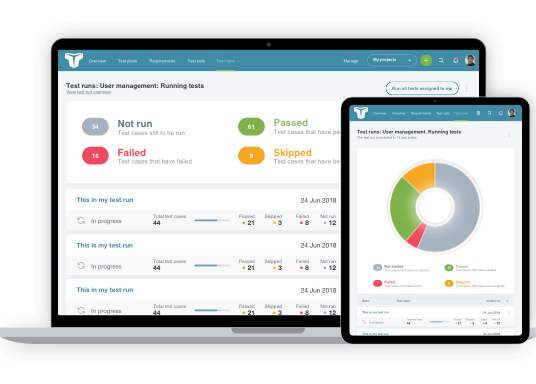With so many different types of browsers, devices, and operating systems in use today, testers need to consider how software applications and websites function across this wide variety of mediums. Cross browser testing is a critical part of the software testing world because it helps teams confirm that the products they build are accessible and usable across the vast majority of devices or browser types preferred by users. This post looks at some of the popular cross browser testing tools because purchasing and maintaining every conceivable device, operating system, and web browser for the test lab would be economically inefficient. Fortunately, these specific tools help software teams test websites across these systems. Also, browser compatibility tools can quickly test your application over multiple browsers and devices so you can be confident your product functions as expected.
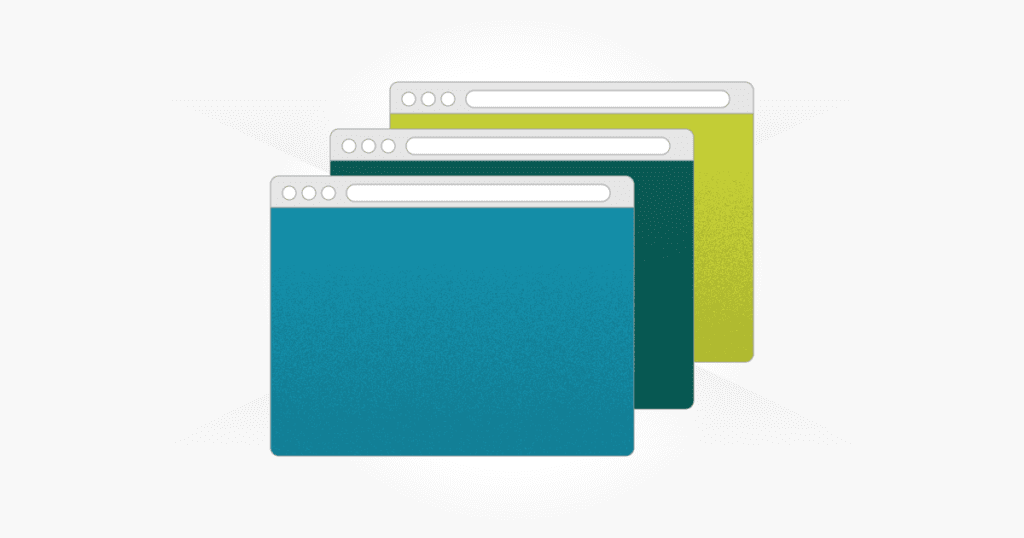
Important Features of Cross Browser Testing Tools
First, let’s talk about some of the key features to look for in a cross browser testing tool.
Real Browser/Device Testing
Testing on real devices (vs. emulators) gives real-life results that have greater accuracy. A good cross browser testing tool also allows you to use your application with natural touch-screen device gestures like swipe, tap, zoom, and scroll.
Multi-Browser Testing and Device Offerings
There are hundreds of iOS and Android devices available today from a large number of manufacturers. Make sure the tool you use supports a wide range of devices.
Tip: Use data from Google Analytics to see which types of device and browser visitors use to access your site. This information can help inform decisions on which devices/browsers you need to test and which tool to use.
Browser Screenshots
Most included in this cross browser testing tools list provide screenshots of your website or application showing how they appear on the various browsers and devices. Getting a view of your website quickly on another browser or device can expedite the testing process. While not always the most accurate approach to testing, it’s certainly quicker than manually testing on each device and browser, so it can be an excellent place to start.
Ability To Test Locally
A good cross browser testing tool will let you test local builds. Leaving cross browser testing until the site is live is often too late because bugs may still be present, so you need to test earlier than that. Testing in development or in staging environments is crucial to finding bugs before users experience them.
Automated Browser Testing
Some tools for cross browser testing support automated testing as well as manual. For example, testers using Selenium can write scripts to test their application or website, then run these scripts against multiple browsers and mobile device platforms within the tool. Performing both automated and manual cross testing supports broad coverage and a thorough testing strategy.
Cross Browser Testing Tools List
Let’s take a look at some of the popular cross browser testing tools available today:
1. Browserling
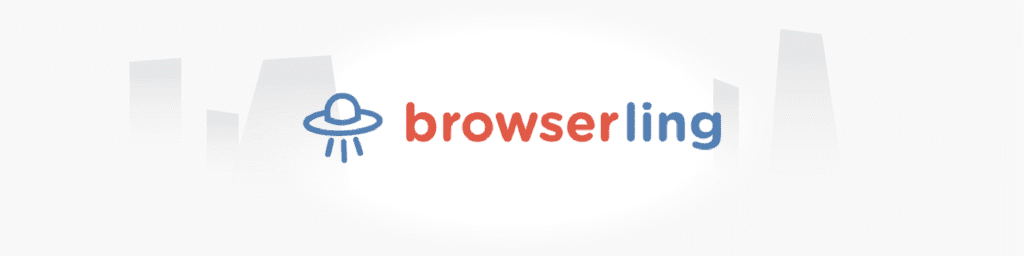
Browserling is a straightforward tool for testing websites across multiple browsers and devices. When you use Browserling, you’re effectively using a browser/device embedded in your existing browser, which runs on their servers and virtual machines.
Browserling supports local testing using SSH tunnels, so developers can test their code in a development environment before it hits production. They also offer access to all the latest browsers, and you can get up and running quickly without needing to install any plugins.
An easy-to-use, lightweight tool, Browserling is good for testing websites across various browsers. Its internet browser extensions let users begin a test quickly from the website they’re currently viewing.
Key features
- Adjust screen sizes for responsive testing
- Browser extensions for one-click testing
- Automated testing using an API
- Access to all the latest browsers
Website: browserling.com
2. Sauce Labs

Sauce Labs is an all-in-one framework for testing websites and mobile apps across browsers and devices. It focuses primarily on continuous (automated) testing so rapid feedback is available throughout the development process. This means test failures can be addressed quickly, and software developed and shipped to customers more swiftly.
Sauce Labs records each test so you can view the video to check exactly what was done. They also offer robust reporting tools and visual representations of test history. In addition, Sauce Labs includes out-of-the-box analytics, and their API exposes even more granular data which allows the creation of custom reports.
Key features
- Play a video recording of your test run or browse a series of screenshots
- Debug using console logs and network calls
- Manage and view test results from within your continuous integration server
- Test analytics for understanding how to address test failures
Website: saucelabs.com
3. LambdaTest
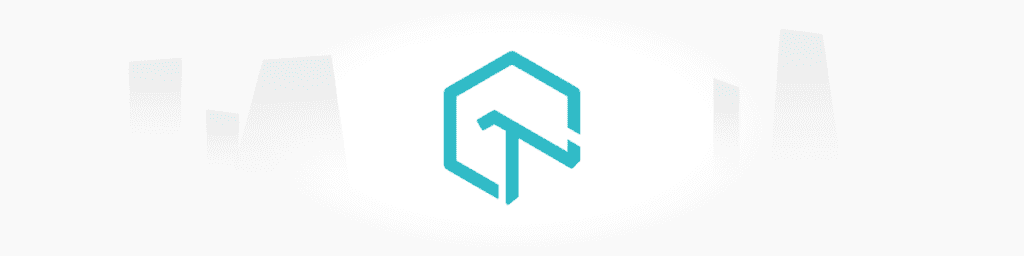
LambdaTest can automatically capture screenshots for reviewing how a website or application looks across browsers and devices. It also allows users to perform live cross browser testing. LambdaTest has an excellent collection of the latest mobile and desktop browsers to choose from and is reasonably priced.
Users can integrate LambdaTest with their existing developer and collaboration tools to save time logging bugs and tasks. In addition, developers can test in their local environment to prevent bugs from getting into the production environment. If you are after an easy-to-use tool with a friendly interface, then LambdaTest will be a useful option to consider.
Key features
- Manual and automated testing
- Selenium testing capabilities
- Integrations with Bitbucket, Jira, Asana, Slack, GitLab, and more
- Geo-location testing
- Locally-hosted web testing
Website: lambdatest.com
4. Browsera
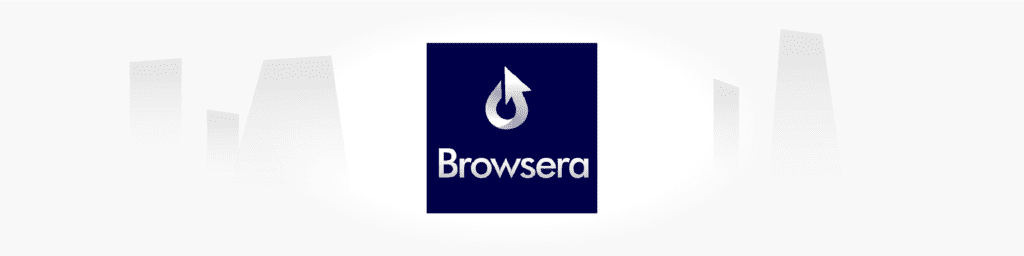
Browsera automatically identifies any discrepancies in your website layout across browsers, which saves time from having to manually test then compare each browser. It also calls out Javascript errors, which could be the root of many deeper problems within your web page. Once the test is complete, the tool sends a simple email report showing how many differences were detected across browsers. You can set Browsera to crawl all links on your site, or you can input a list of only the URLs you want to test. Browsera runs from their servers so there’s no need for any installations.
With Browserling, testers can test pages behind authentication and view screenshots on each browser in high resolution.
Key features
- Locate JavaScript errors
- Quickly view layout differences between browsers
- Authentication testing
- No installation required
Website: browsera.com
5. Testing Bot

TestingBot offers automated testing on all major browsers using their cloud-based Selenium grid, and it supports several other automation frameworks. You can also do manual/live testing by getting instant access to any Mac, Linux, Windows, and Mobile browser (over 1,100 browsers total).
TestingBot, like most other tools, allows you to take and compare screenshots across browsers to ensure your designs look consistent across all the browsers your customers use. In addition, codeless automation testing can be set up for people less technically minded by recording all actions in a browser.
Key features
- Access to over 3,600 browsers
- Support for automated testing frameworks like Selenium, Puppeteer, and Cypress
- Performance testing capabilities
- Record and playback browser actions using codeless automation
Website: testingbot.com
6. IE Tab

IE Tab is an excellent alternative to downloading a dedicated version of Internet Explorer to your machine. Instead, it’s an effortless way to run IE in Chrome to see how your website performs and looks.
Because you can run Internet Explorer directly in Chrome, you can also run legacy web apps like Sharepoint, ActiveX, and more. IE Tab only offers IE testing, so you’ll need to leverage another tool for browsers outside of that. Nonetheless, it’s a great tool to keep in your arsenal when you need to test something in Internet Explorer quickly.
When viewing Chrome’s developer tools console errors, any error that occurred in IE will be prefixed with “IE,” allowing testers to see where failures are happening in Internet Explorer, even if they do not appear in Chrome.
Key features
- Enable direct editing of documents in Sharepoint
- Session sharing between browser tabs
- Console errors directly in Chrome
Website: ietab.com
7. MultiBrowser
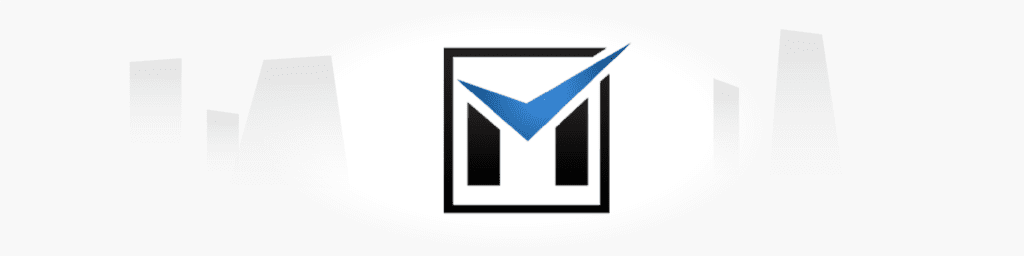
MultiBrowser provides individual standalone browsers, mobile emulators, responsive design screenshots, automated testing, and a built-in video recorder. You can create automated test runs without the need to write code by using the video recorder.
MultiBrowser also lets users add a custom device to their device library so testers can assess any device or browser and log the results against it. This all-in-one testing platform offers excellent support for getting up and running with effective and accurate cross-device, cross browser testing on a single computer.
Key features
- Responsive design screenshots
- Standalone desktop web browsers
- Built-in video recorder and test run playback
- Ability to create and log tests related to a custom device
Website: multibrowser.com
8. BrowseEmAll
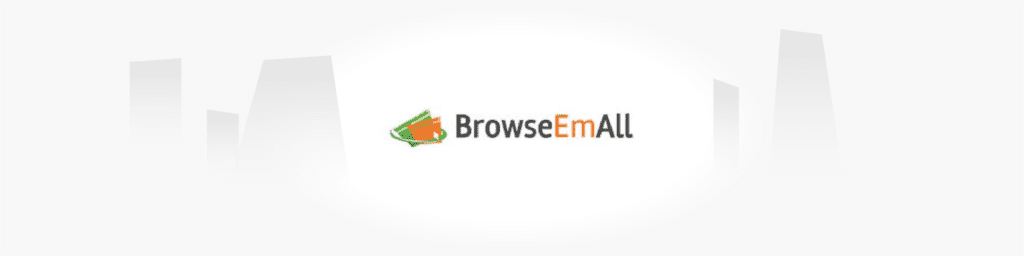
BrowseEmAll is another automated and manual cross browser testing tool that lets you record tests and play them back on all major browsers. You can also point your existing Selenium test suites against their integrated Selenium test grid for automated testing.
Regression testing is easy with BrowseEmAll as testers can spin up a single test run to execute across all browsers they wish to verify. Designers can quickly see how their website responds to different screen sizes to ensure a consistent experience across the board.
Additional features include browser compare, where you can test two browsers side by side, with the ability to export recorded tests into different programming languages.
Key features
- Side-by-side browser comparison
- Selenium integration for automated testing
- Export tests using different languages
- Test run video recorder
Website: browseemall.com
9. NetRenderer
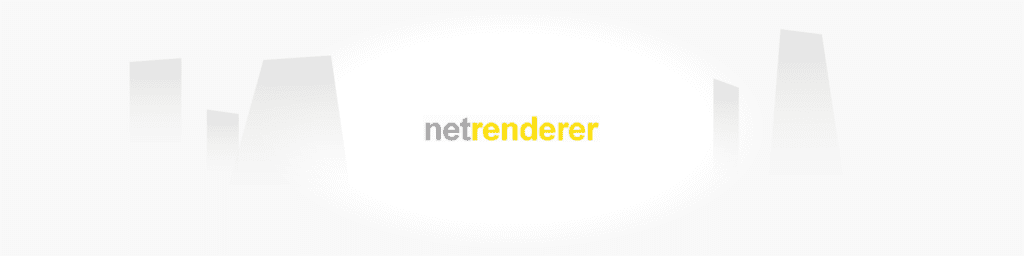
NetRenderer is similar to Browsershots in that it generates screenshots of your website to show how it would look on various browsers. However, it is limited to Internet Explorer browser versions only.
The downside to these screenshot-based tools is that they are not interactive, but NetRenderer is a free tool, and sometimes all you need to do is check quickly how your site looks on a different browser. Getting started is as simple as entering the URL of your website. Web designers use Netrenderer for quickly viewing their work across different versions of internet explorer.
Key features
- Mixed overlay and difference mode
- Privacy and security to ensure your content is safe
- No installation necessary
Website: netrenderer.com
10. Browserstack
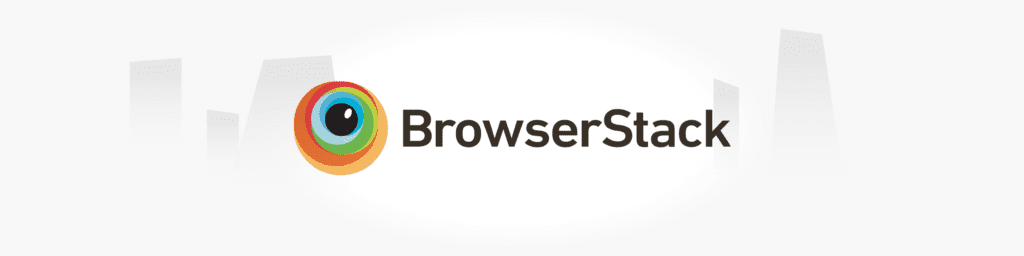
Browserstack facilitates testing with real browsers on real machines. With Browserstack, you can conduct live and automated testing on mobile devices and browsers. They support testing in development and staging environments and offer a wide range of iOS and Android devices to test from.
By uploading your application file just once, you can test across all of these devices at any time. Browser stack also allows users to run tests from different geographical locations and force network speeds to see how applications perform under other conditions.
Key features
- Ability to test on 3,000+ browsers and real iOS and Android devices
- Live and automated testing
- Devices and browsers are wiped clean after tests for security and privacy
- Debug using pre-installed developer tools
Website: browserstack.com
11. Litmus

Litmus is different from other tools listed here because it is dedicated to testing email designs across various email clients and browsers and does not focus on testing websites and applications. Nevertheless, we include it here because it’s a helpful tool for testers.
Litmus allows you to design emails and maintain consistency across devices and email clients, ensuring all recipients can read and view your email without any errors. In addition, they provide more than 90 popular desktop, webmail, and mobile email clients for previewing your emails.
Litmus offers a wide range of tools to ensure you get the most out of your emails, making it a go-to resource for engineers, designers, and testers.
Key features
- Accessibility testing
- Check links, images, and tracking elements
- Spam testing to ensure emails reach the inbox and not the spam folder
- Integrations with Dropbox, Salesforce, Slack, and many other leading tools
- Analytics
Website: litmus.com
Finally
Even though it takes a lot of time and effort, cross browser testing is essential. If you choose omit cross browser testing, you’re doing your customers a disservice. These tools can help expedite the process of testing your websites and applications across many browsers and devices to ensure a good experience for all users.