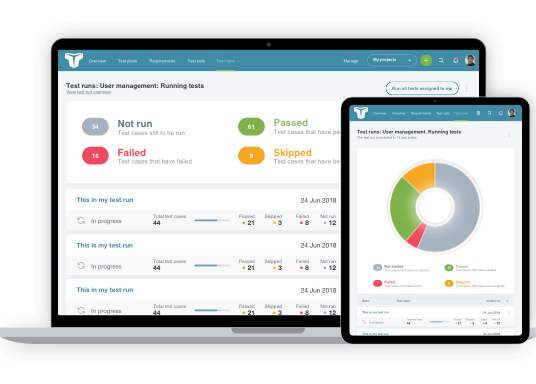TestLodge integrates with many of today’s leading issue tracking tools and we are always on the lookout for exciting new tools to add to this list.
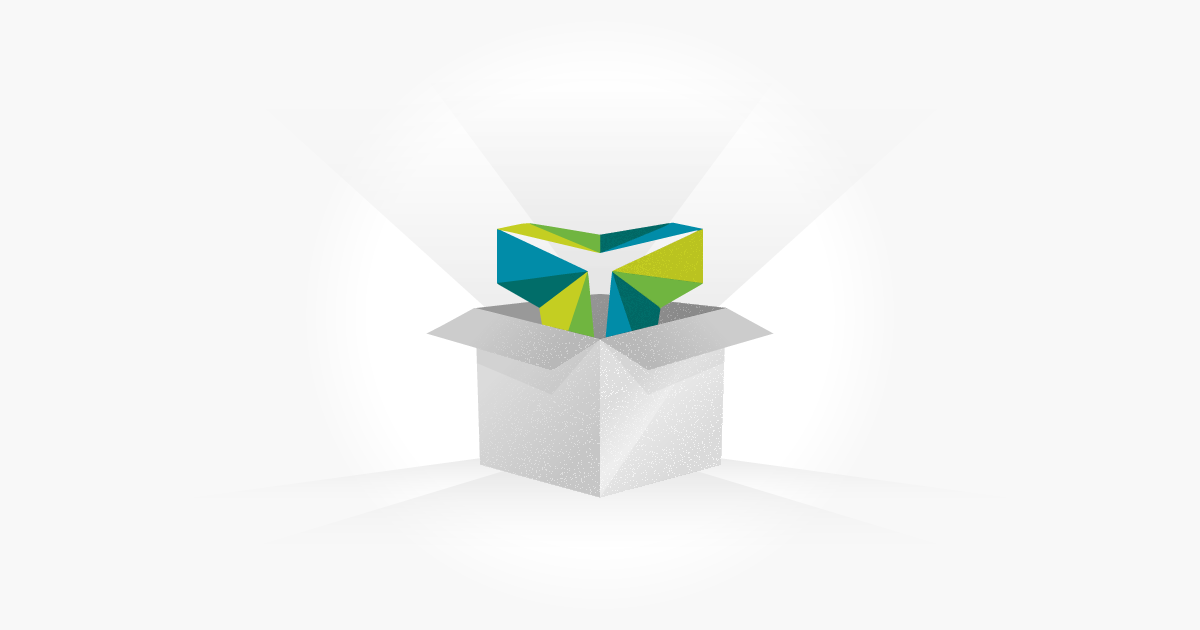
Based on recent suggestions from our existing users, we are pleased to introduce Codebase as the latest issue tracker that we now support.
Introducing Codebase
Codebase is a professional project management tool with source code hosting for both individual developers and teams. It has all the features you can expect from a great project management tool plus a number of exciting elements that you don’t. These include mix ‘n’ match hosting for Git, Mercurial and Subversion repositories and real time exception tracking that sends alerts the moment a new bug is identified in your application.
What makes Codebase such an exciting new integration partner?
Existing Codebase users have remarked that they enjoy the “the robust ticket interactions” and find that it is “so easy to use, and intuitive”, with another declaring that they “rely on Codebase for catching thrown exceptions”. (Source: So… who uses Codebase?)
What the integration offers and how it works
The virtue of using this integration is that, whenever a test fails in TestLodge, a ticket is automatically raised in Codebase. It is also possible to set the Codebase ticket priority level, category and assigned user directly from TestLodge. When an automatic ticket has been raised through a test failing, each ticket carries the relevant information of the failed test, including the steps needed to replicate the issue, the expected result and what the actual result was.
Benefits
Using Codebase with TestLodge offers massive benefits in terms of both time saved and accuracy. Tickets raised are always consistent and contain all the relevant information needed for a developer to replicate the problem. Being able to work with an automated process also means the Tester won’t have to deal with the usual multiple interruptions to their work flow, to manually raise tickets whenever a test fails.
How to enable the integration
The first step in enabling integration is to allow TestLodge access to your Codebase account.
To do go this, select ‘Issue trackers’ from the side menu and choose to add a new Integration. From the options list, select Codebase and enter your Codebase API credentials in to TestLodge. Now that TestLodge has access to your Codebase account, you need to associate each TestLodge project with a Codebase project. To do this, select a TestLodge project of your choice and click Settings from the project dashboard. From there you can select a Codebase project from the list. You are now set up and tickets will automatically be raised within this project whenever a test fails.
In Conclusion
To see how the TestLodge – Codebase integration looks in practice, a new introductory video, Our Codebase Test Management Integration, guides you step by step through the application. This video is the latest to join our growing library of TestLodge guides that you can find on the TestLodge YouTube Channel. These demonstrate our case management system and how it all works. Subscribe to our channel to be notified of all future video uploads. To access free trials of both systems, sign up Here for a TestLodge trial and Here for CodeBase.