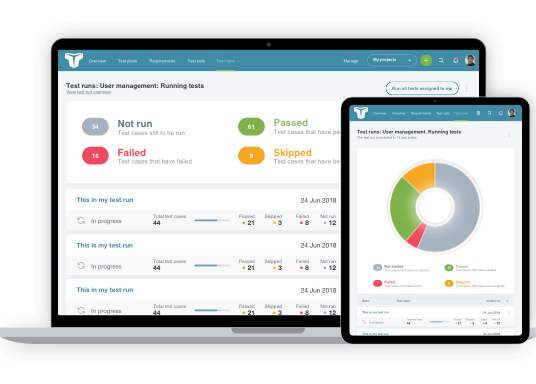For an in-depth demonstration of how TestLodge can support your test case management, explore this video and the others in this series.
After creating your account, you will have access to your dashboard. This video introduction will help you to become familiar with menus and tabs, and how to make selections for your personal overview, so you can get on with testing quickly.
Video Transcription
Hi! So you want to know more about Testlodge? Great! Within this series, we’re looking at the online platform in much more depth so you can get to grips with it.
Let’s start with a quick look over the tool; we’ll start at your dashboard.
Each account comes with its very own web address. Simply log in, and you’ll be taken to the dashboard where all your projects will appear.
For admin users, you’ll see there’s a side menu on the left with a few links. Your Project list is first, and next is People, where you can add or remove users and manage roles. We’ll look at this, as well as user roles and permissions, in more detail in the next video.
Settings is where you can personalize your account, upload your company logo, and integrate with your chosen issue trackers. Next is Account Details. This is the place to manage your account plan, update your payment details, and access your receipts. The remaining option is where you can manage your own profile and notifications.
When viewing a project, the dashboard shows a detailed overview of what’s happening within each project.
This is where you’ll see the test runs assigned to you and whether they are in progress or waiting to be started. The dashboard also shows all recent activity on the project, as well as an activity feed of recent changes.
When you are looking at a project, the main navigation menu at the top adapts to show the individual project navigation. Tabs for Test Plans, Requirements, Test Suites, and Test Runs can be found here – these are the core sections that you’ll find in each project.
So that was a quick introduction and overview of the tool! Check out the next few videos where we’ll look into creating test cases and test runs in much more detail.