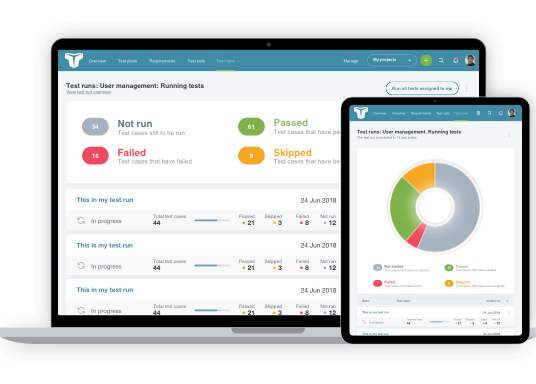This short video briefly explains what test plans and requirements are, before showing you how to create your first test plan using TestLodge. Do you want to create it using a blank test plan, or would a template with suggested and deletable content be better? Watch the video to help you to decide before you get started.
Video Transcription
Hi there. Let’s talk Test Plans and Requirements. So what do these terms mean?
A Test Plan is used to record the overall testing strategy. It’s from this that you can outline the objectives and scope of testing. A Requirement document is used to store both your requirements and user stories that can later be linked with your test cases for verification – we’ll look into that in more detail later.
So let’s get started.
Clicking the ‘Test Plans’ tab will open a list of all existing test plans within your project, along with the option of creating a new one.
When creating a new test plan, you’ll be provided with two options; a blank test plan or a test plan created from a template. The template can set up a new plan with recommendations of which content should be included.
Each test plan comes with the standard controls that allow repositioning, editing, and deleting. It’s also possible to export all content in TestLodge through a choice of formats.
However, if you’re looking to re-use the content in an alternative system or import it into a spreadsheet, we recommend that you export the content as a CSV document. Exporting for email or reference should be done using the HTML option, a format that most common browsers will allow you to save as a PDF document by selecting ‘Print,’ followed by ‘Save to PDF.’
To associate a Test Plan with a Test Suite, simply edit an existing suite and select the relevant plan from the dropdown.
Now let’s take a look at Requirement documents. These are managed in a very similar way to all other document types; here’s an existing one as an example. Each Requirement document can contain many requirements, and choosing to view a single requirement will list all Test Cases that it has been associated with.
Testlodge also has the ability to copy all content, so let’s take a closer look at this. By clicking the ‘Copy’ link, we are taken to a page that allows us to quickly select what we wish to copy. As an example, let’s copy two requirements into a new requirement document. By clicking the ‘Copy requirements’ button, the requirements will be copied straight away into your chosen destination. This function works exactly the same for both Test Plans, Test Suites, and Test Cases.
When checking the effectiveness of test coverage, we’ll often want to see which requirements have associated test cases assigned to them. We can do this by using the Requirements Matrix Report, which gives us an instant overview of which requirements have few or no associated Test Cases. To associate a requirement to a test case, simply edit the case and add the associated requirement.
Having looked at how Test Plans and Requirements function as well as how to associate them with your tests, we can now look at Test Suites and Test Cases in more detail, so check out the next video in the series to find out more.