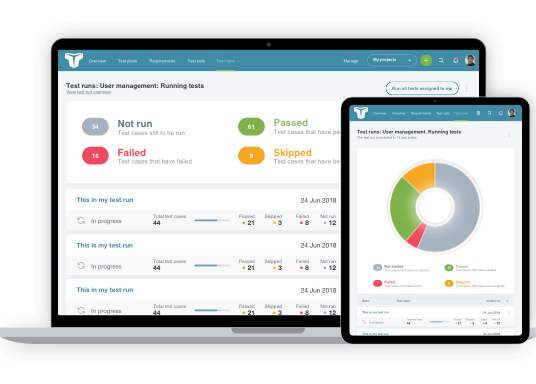Well-written test cases can make a big contribution to successful testing, and being able to quickly find the test case you are looking for in a test suite makes the job a lot easier. This video shows you how test suites and test cases are created and maintained in TestLodge.
Video Transcription
Hey. So a lot of people might ask, “What are test cases and test suites?” Well, let’s have a look.
Test cases contain the details and steps that a tester will need to perform to verify a certain behavior. A Test Suite is simply a collection made up of one or multiple Test Cases. We’re going to give you a quick overview of how to create and maintain your Test Suites and Test Cases.
First, click the Test Suite tab, and you’ll see a list of existing Test Suites you’ve previously created. To create a new suite, just click the ‘New Test Suite’ button and type the name of the suite you’d like to create.
Once you’ve created your Test Suite, you can go on to create a new Test Case. To do this, click the ‘New Test Case’ button at the bottom of each section. If you need to group cases together, there’s even an option to add further sections, allowing for greater organization. Each Test Case contains a ‘Title,’ ‘Description,’ ‘Test steps,’ and ‘Expected Result.’ Additionally, you can relate one or more requirements to each case, as well as uploading any important documents or images.
Should you need to include any additional content to any of your cases, TestLodge also allows you to add custom fields.
Once saved, you’ll see the new Test Case added to the list, complete with a unique ID and summary. We’ll return to the Test Suite once we’ve added a few more Test Cases.
TestLodge has a standard set of controls available. To change the order of your cases, the drag icon can be found to the left of the content title, and to edit or delete a test case, it’s the three-dot link on the right.
Let’s change the title and reorder them, so they’re shown in the order that you want them to run. You can even move them into different sections simply by dragging them across.
Want to see when a previous test case has been executed? Just select the test run stats link, and you’ll be shown an overlay displaying the most recent results.
If you have any existing Test Cases within a spreadsheet, Testlodge lets you quickly import them. To do this, select the ‘Import Test Cases’ link in the suite you intend to import into, and you’ll be taken to a screen that will guide you over the import. Please remember that TestLodge will create a single Test Case for each row in your spreadsheet, and we generally recommend a new Test Case for each time you have something that needs verification.
Finally, if we return to the Test Suite, there’s the ability to export your content. Exporting is covered in the previous video for Test Plans and Requirements, so we won’t go into any more detail here.
So, now you have the tools and knowledge to create and maintain your Test Suites and Test Cases. Stick with us as we delve into more of TestLodge’s features as we explain how to create and execute Test Runs.